Saving a Workspace
A workspace contains all your studies, their parameters, and generated events. You can save a workspace in three ways:
- Click the
Savebutton on the toolbar - Go to the main menu and select
Filefollowed bySave - Use the keyboard shortcut
Ctrl+Sby holding down the 'CTRL' key and tapping the 'S' key
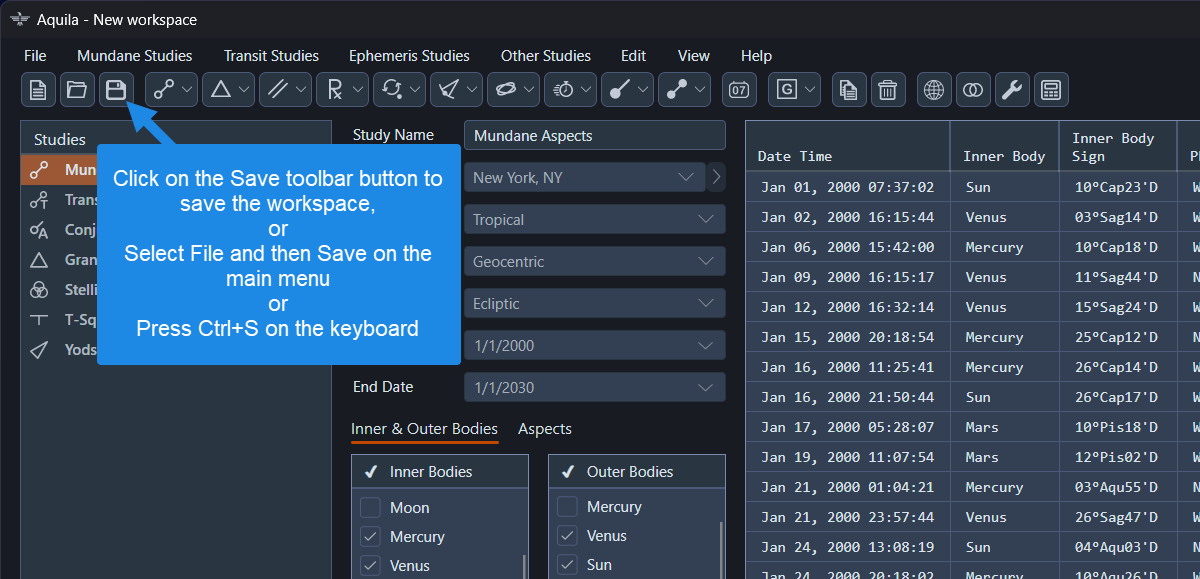 Saving the workspace
Saving the workspace
When saving a workspace for the first time, a dialog window will appear prompting you to choose a location and name:
- Browse to the folder where you want to save the workspace
- Enter a name for the file; this will also become the workspace name
- Click the
Savebutton to complete the process
The workspace will be saved as a .wsp file in JSON format. After saving, the new workspace name will appear in the application's title bar.
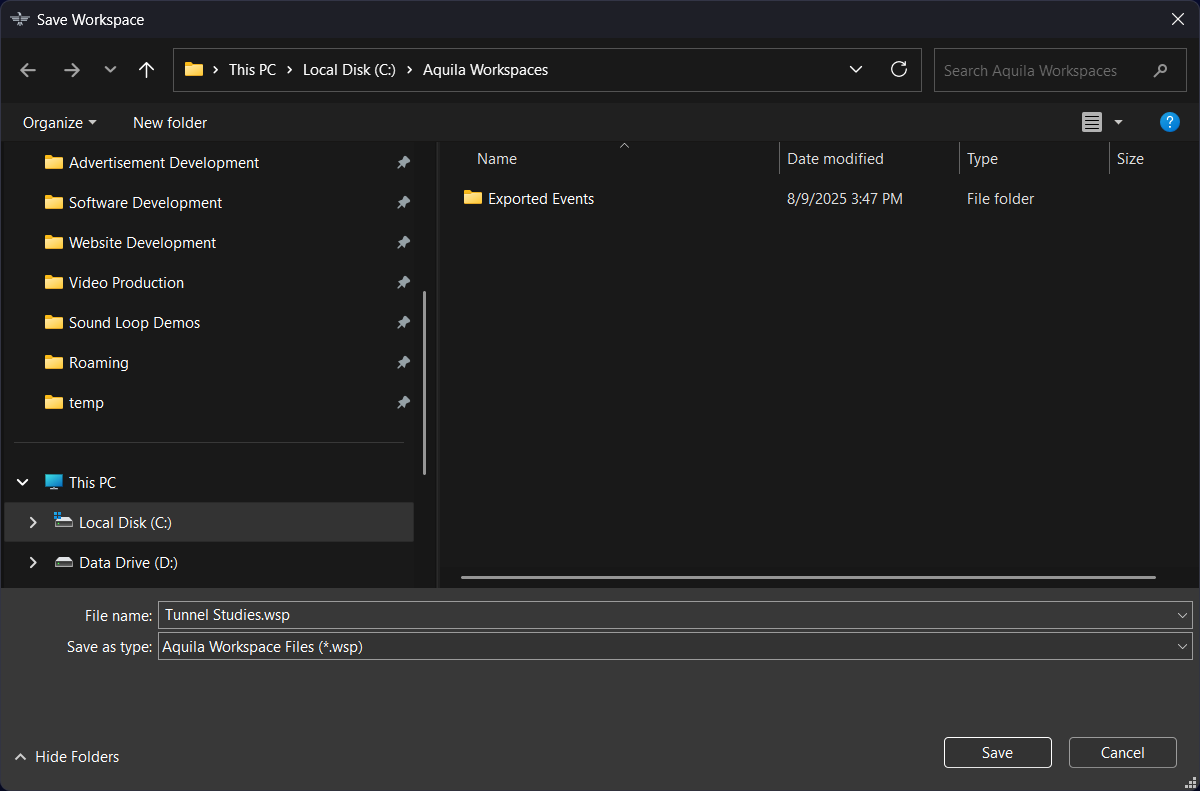 Selecting the folder location and entering a name for the workspace
Selecting the folder location and entering a name for the workspace
Notice that the workspace name now appears in the title bar of the Aquila application window.
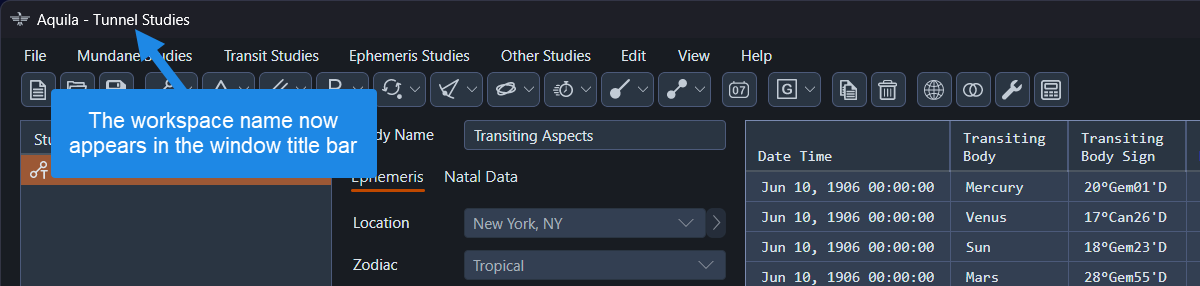 The workspace name appears in the window title bar
The workspace name appears in the window title bar