Exporting and Documenting Events
Events appearing in the events table for both generator and Timeline studies can be exported to CSV file or copied and pasted in various formats.
Exporting to CSV
Here's how to export all events belonging to a study:
- Click the
Exportbutton located in the bottom right region under the events table - Select the folder where you would like to save the file
- If the default name for the CSV file is not suitable, enter a new name
- Click the
Savebutton to save the events to file
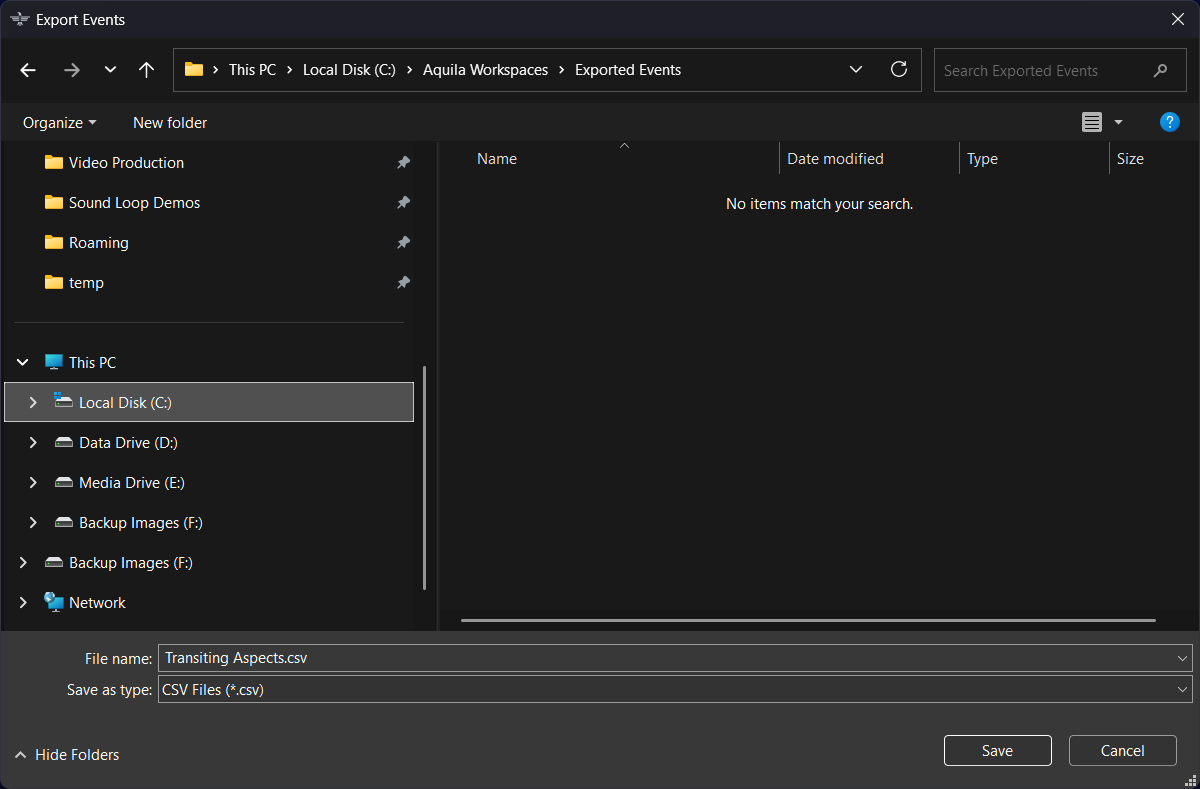 Exporting events to CSV file
Exporting events to CSV file
Copying Events
A selection of events can be copied from the events table and pasted into a different application. Events can be copied and pasted as a plain list containing the time of the event and an event description, in Markdown format (suitable for note-taking applications like Obsidian, Notion, and Joplin), or as a tab-delimited list (suitable for spreadsheet applications like Microsoft Excel). Here is how to copy and paste a selection of events:
- Select one or more events by clicking the first event to include and then shift-clicking and/or control-clicking to add other events
- Right-click on the selection of events
- Select the format to copy the selection of events from the context menu
- Paste the selection of events into the target application (e.g., Obsidian)
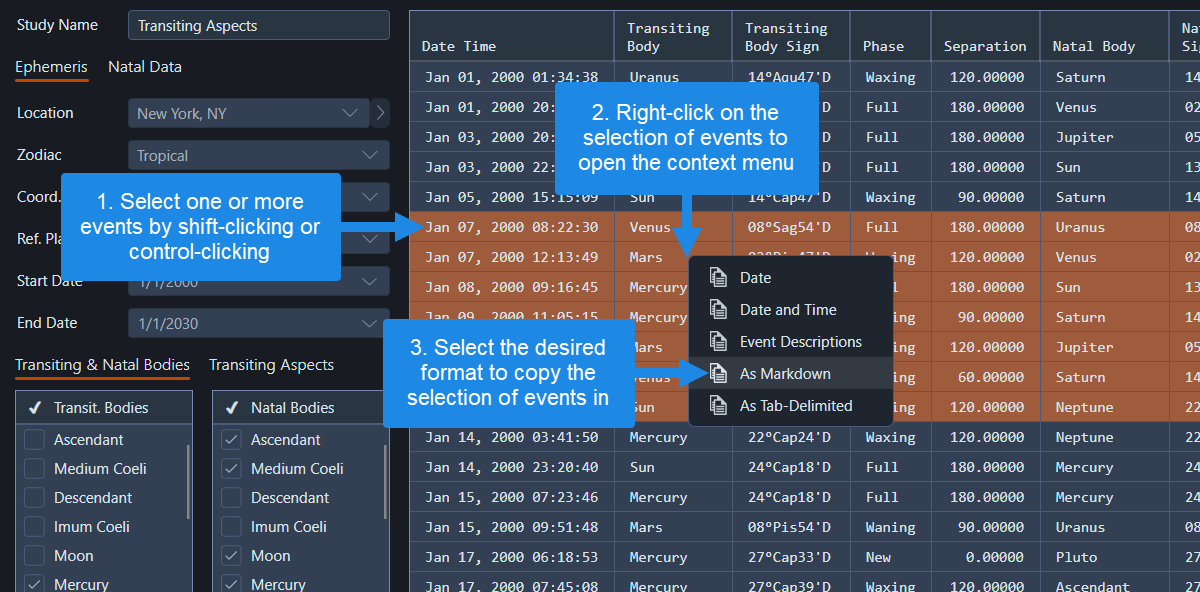 Copying a selection of events
Copying a selection of events