Adding and Editing Locations
When adding or editing a location, Aquila's precision timekeeping system uses the latitude and longitude to do the work for you. Enter the coordinates, and the correct local time zone, along with any historical Daylight Saving Time rules, will be automatically applied for any date, anywhere in the world. This is handled by a professional-grade global time zone atlas built into the application.
Opening the Locations Editor
To open the Locations Editor:
- Go to the main menu and choose
Editfollowed byLocations - Click the
Locations Editorbutton on the toolbar
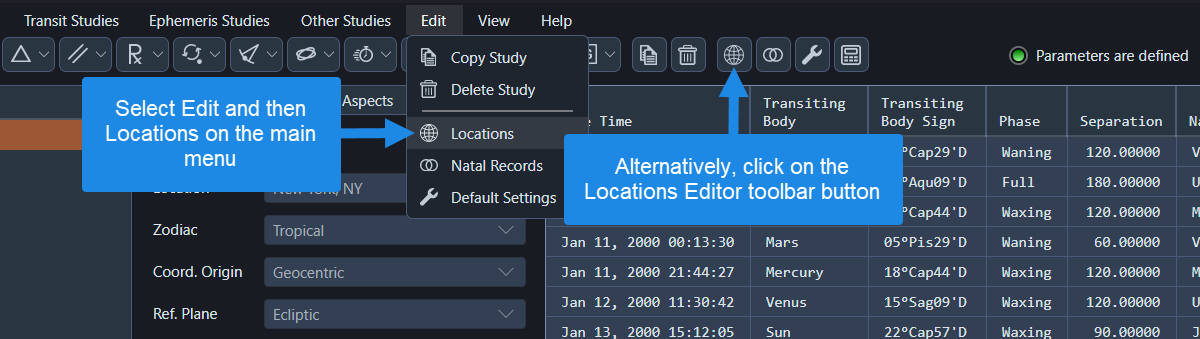 Opening the locations editor
Opening the locations editor
Managing Locations
You can manage the locations in the table as follows:
- Add a Location: Click the
Addbutton or click on the last row to select it and then click in the right-most cell of that row to enter edit mode before pressing theTABkey
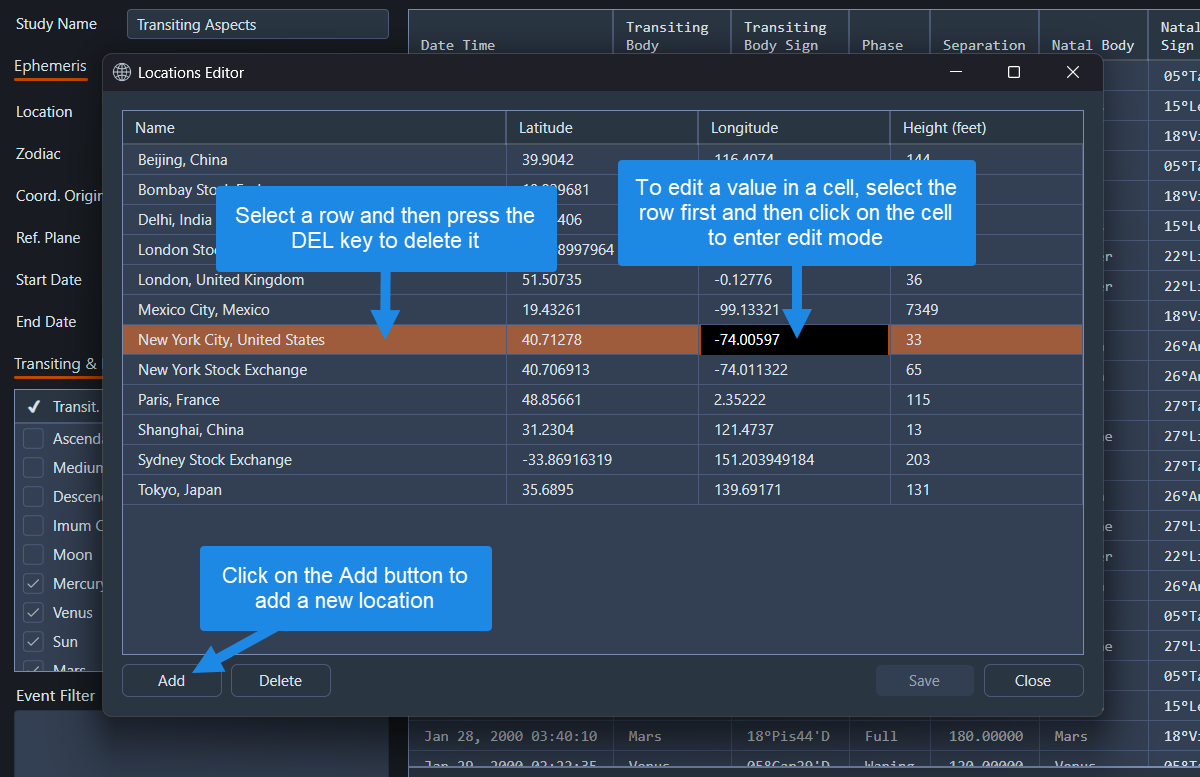 Adding and editing locations
Adding and editing locations
-
Edit a Location: To edit a location, click on the row that it occupies to select the row and then click in the cell that contains the value you want to change. The second click puts the table into edit mode. To apply your edits and exit edit mode, press the
Enterkey, or press theESCkey to cancel cell edits -
Delete a Location: To delete a location, select the row(s) you want to remove and press the
DELkey on your keyboard. If the table is in edit mode, then exit edit mode before attempting to delete the row
Note that the location height is the height above sea level in feet. To convert meters to feet, multiply by 3.28084.